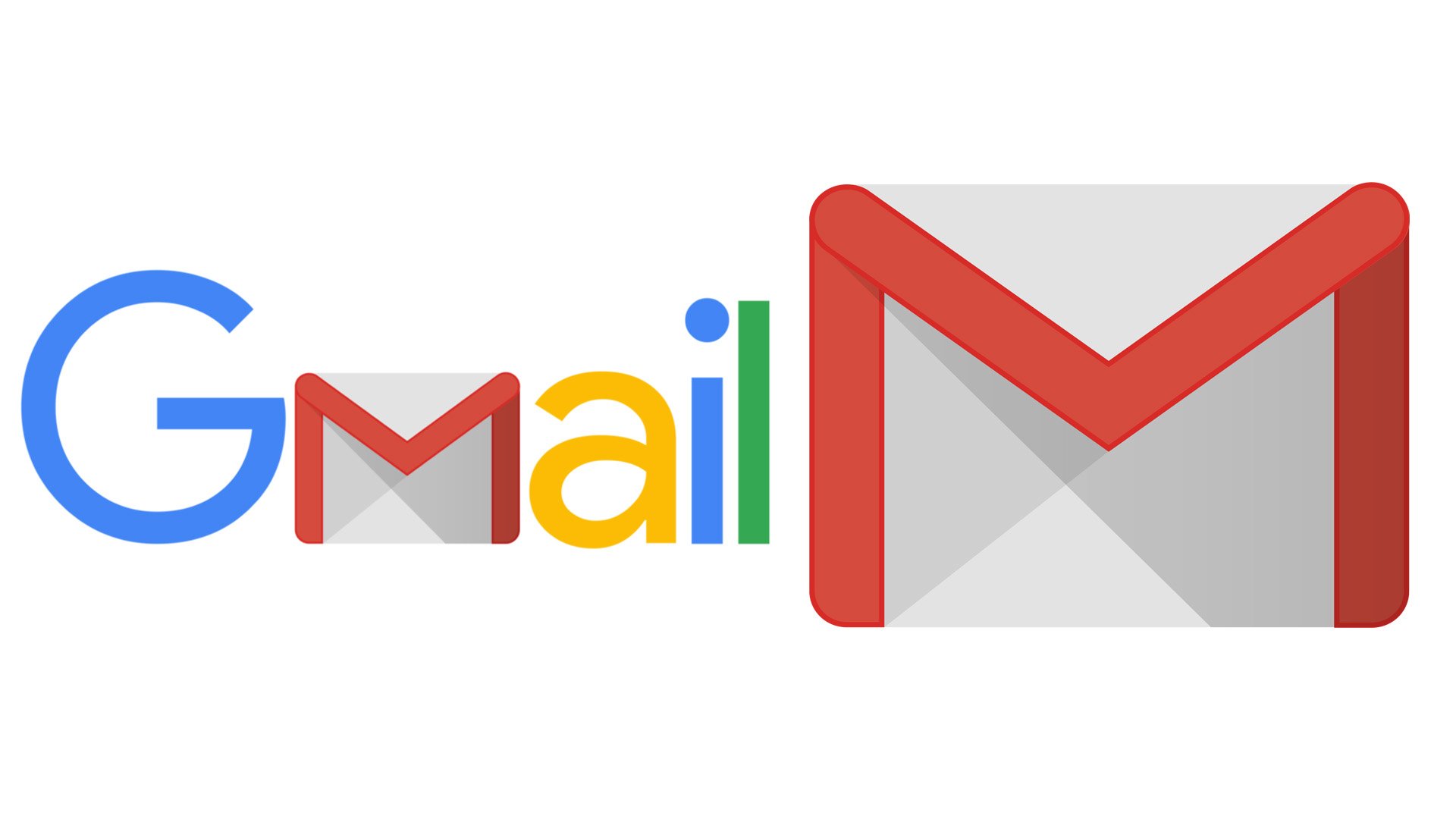If you own a business or personal domain, chances are you use webmail (e.g., info@yourdomain.com) to communicate professionally. While webmail works fine through cPanel or hosting providers, most people prefer managing all their emails directly inside Gmail. The good news is: you can configure your domain email on Gmail in just a few minutes.
In this guide, we’ll walk you through the exact steps on how to set up webmail on Gmail so you can send and receive emails from your custom domain without logging into your hosting panel every time.
Why Configure Webmail on Gmail?
- Convenience – Access all emails (personal & business) in one place.
- Mobile-Friendly – Gmail works seamlessly on Android and iOS.
- Better Security – Benefit from Gmail’s spam filters and advanced security.
- Professional Branding – Send business emails without revealing your hosting panel.
- Cloud Storage – Keep emails stored safely in your Gmail account.
Step 1: Log Into Gmail
- Open Gmail.
- Click the gear icon ⚙️ (top-right) → See all settings.
- Go to the Accounts and Import tab.
Step 2: Add Your Webmail Account
- Under Check mail from other accounts, click Add a mail account.
- Enter your webmail email address (e.g., info@yourdomain.com).
- Select Import emails from my other account (POP3) and click Next.
Step 3: Configure Incoming Mail (POP3)
- Username: Your full email address (info@yourdomain.com).
- Password: Your webmail password.
- POP Server: Usually mail.yourdomain.com (confirm with your host).
- Port: 995 (recommended, with SSL) or 110.
✅ Tick: Always use a secure connection (SSL).
✅ Tick: Leave a copy of retrieved messages on the server (optional, if you want backup).
Click Add Account.
Step 4: Configure Outgoing Mail (SMTP)
- Choose Yes, I want to be able to send mail as info@yourdomain.com.
- Enter your name (this will show as the sender).
- SMTP Server: mail.yourdomain.com.
- Port: 465 (SSL) or 587 (TLS).
- Enter your email and password again.
Click Add Account.
Step 5: Verify Email
Gmail will send a verification code to your webmail.
- Open your hosting webmail (via cPanel or Roundcube).
- Copy the code and paste it in Gmail.
- Done ✅ – Your webmail is now connected to Gmail.
Troubleshooting Common Issues
- Error: Could not connect to server → Double-check server name (use mail.yourdomain.com).
- Incorrect password → Reset from cPanel or hosting provider.
- Emails delayed → POP3 checks every few minutes, not instantly. Consider Google Workspace for instant syncing.
Final Thoughts
Configuring webmail on Gmail saves time, improves security, and makes your email management much easier. By following the steps above, you can send and receive emails from your custom domain (info@yourdomain.com) directly inside Gmail—without ever logging into cPanel.
If you’d like a smoother experience with instant syncing, you can also consider upgrading to Google Workspace for professional business emails.
✅ SEO Keywords to Target:
- Configure webmail on Gmail
- Set up domain email in Gmail
- How to add cPanel email to Gmail
- Webmail Gmail setup guide
- Gmail SMTP and POP3 settings